A SuiteQL Lookup can run a flexible lookup based on source columns using SQL syntax.
Create a SuiteQL Lookup
- On the Integration tab, click on Additional Columns tab
- Click the Add Additional Column button

- Name – Enter a name for the column
- Type – Select SuiteQL Lookup from the Type dropdown list
- Query – In the Query editor create a SuiteQL query
- Drag any source columns or Global Variables into your script
- Format SuiteQL – Reformat query for better readability
- Return Fields – Select the field(s) that will be returned from the lookup
- If No Data – Select the required option if no data is found
| Option | Description |
|---|---|
| Continue | SmartConnect will continue with the integration even if no data is found |
| Restrict line out if data exists | If lookup DOES return data, the integration will not send any lines that use this lookup |
| Restrict line out if no data exists | If lookup does NOT return data, the integration will not send any lines using this lookup |
| Return failure for current integration line | SmartConnect will return a failure for that current line that didn’t find a value |
| Return Null | SmartConnect will return a null value |
| Stop processing integrations | SmartConnect will stop processing all records if no data has been returned from the lookup |
- Process Unmapped Column – If the lookup should be ran even when it is not mapped on the line
- Use this if the result is only used in another additional column
- Late Bound Lookup – If the lookup should run after the calculations and restrictions
- Include lookup result in scripting – If the result of the lookup should be available to use in Calculated Columns

- Click Save to save the column settings
Using SuiteQL Schema
By default, a SuiteQL Lookup will only return fields that contain data. So it may be necessary to define your fields in the data source schema to ensure they are always available for mapping.
Load initial Schema
- Build your lookup query
- Click the Schema tab
- Click Load Schema – this will run a sample query and add all returned columns
- Optionally – edit the data type of fields to ensure correct data interpretation
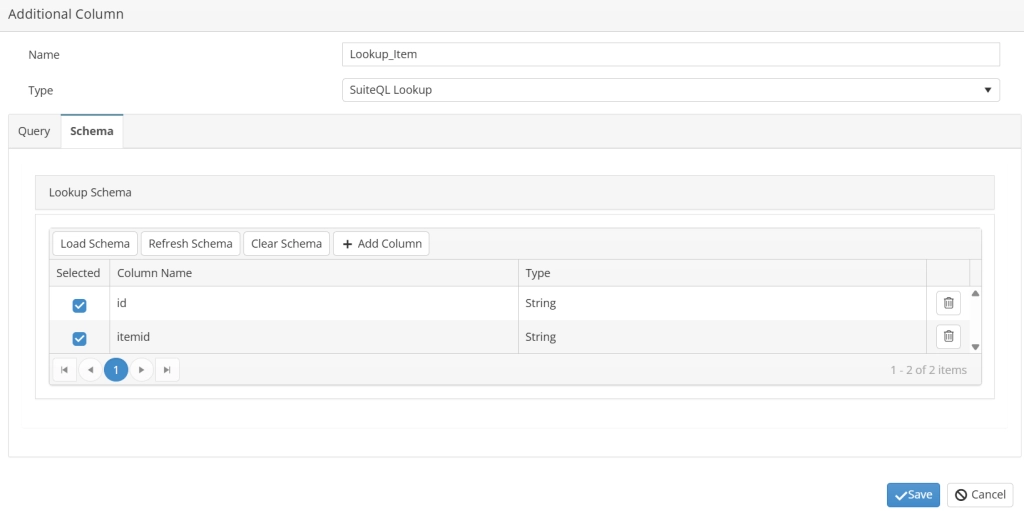
- Click Save
Modify Schema
If small changes are made to the query, it may be required to edit the schema using these steps.
- Open an existing SuiteQL Lookup
- Click Validate
- Click the Schema tab
- Click Refresh Schema to add any new fields – this will not remove existing fields
- Add Column allows you to manually add a column if it is not being returned in the sample query
- Click Validate
- Click Save
Recreate Schema
If large changes are made to the query, it may be required to rebuild the schema using these steps.
- Open an existing SuiteQL Lookup
- Click Validate
- Click the Schema tab
- Click Clear Schema -will remove all schema columns from the source
- Click Load Schema – this will run a sample query and add all returned columns
- Click Validate
- Click Save